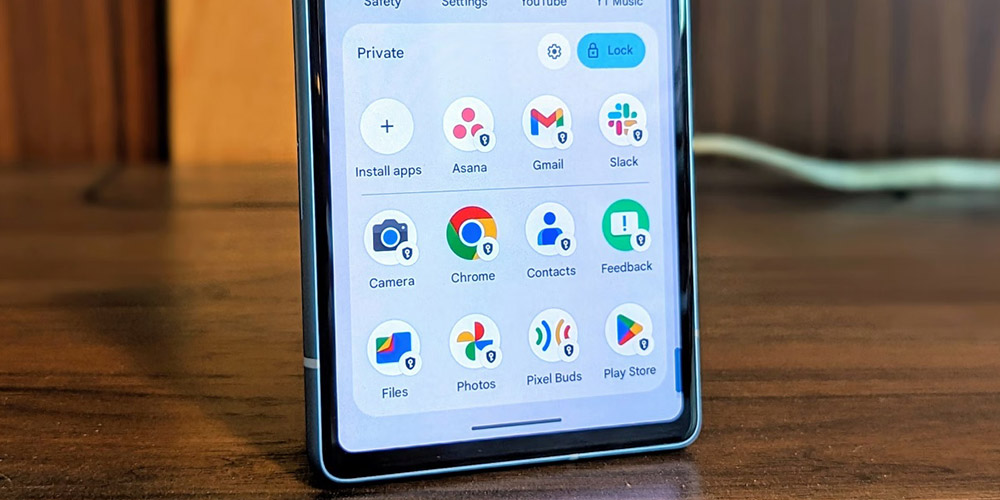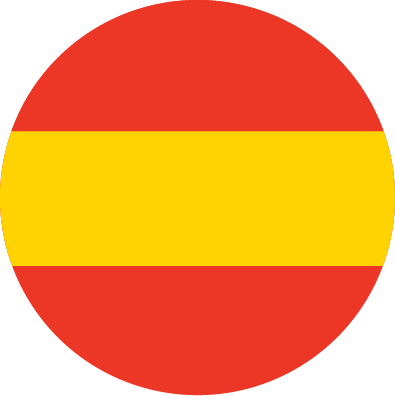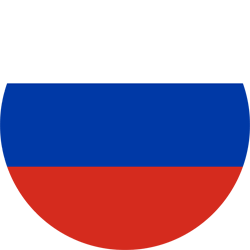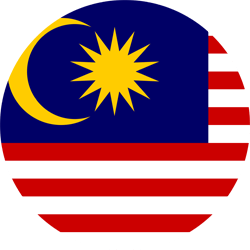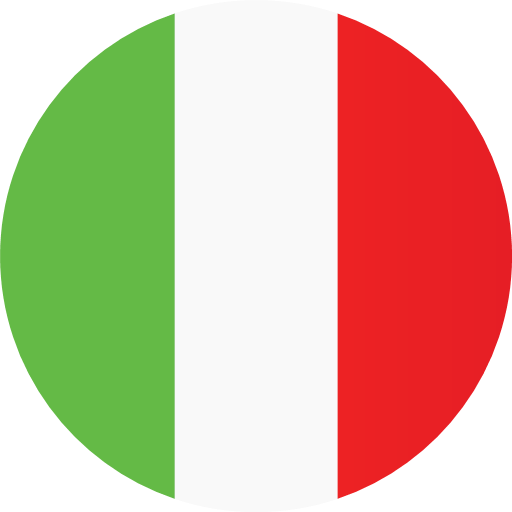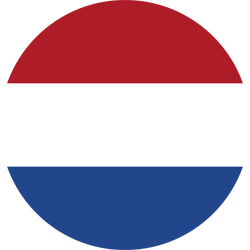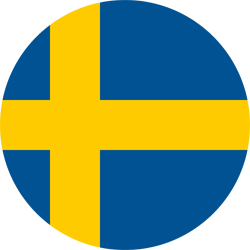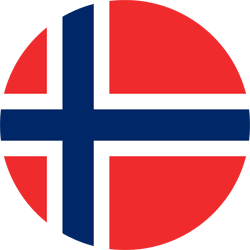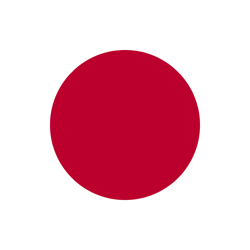If you’re concerned about privacy on your Google Pixel phone, hiding apps can be a great solution. Although Pixel phones don’t have an official app hiding feature, Android 15 introduces a new feature called Private Space. Here’s how you can use it to keep your apps away from prying eyes.
Using Private Space on Android 15
Private Space allows you to create a hidden app ecosystem on your Pixel phone. Here’s how to set it up:
- Enable Private Space:
- Open the Settings app.
- Tap on Security & Privacy.
- Select Private Space.
- Enter your PIN and tap Set up.
- Create a New Google Account:
- Decide if you want a separate Google account for this space to avoid syncing with your main account.
- Follow the instructions or tap Skip if you prefer to use your existing account.
- Set a Unique Lock:
- Choose Use screen lock or Choose new lock to set a different PIN for added security.
- Tap Done.
- Accessing Private Space:
- Swipe up from the home screen to open the app drawer.
- Scroll to the bottom and tap on the “Private” bar.
- Enter your PIN to view hidden apps, photos, and files.
- Adding Apps:
- Select Install or open the Google Play Store within Private Space to download apps.
Hiding Apps with a Third-Party Launcher
If you’re not using Android 15, third-party launchers offer an alternative way to hide apps. Nova Launcher is a popular choice:
- Install Nova Launcher:
- Download Nova Launcher and Nova Launcher Prime from the Google Play Store.
- Set Nova Launcher as Default:
- Open the app and tap Nova Settings.
- Set it as the default launcher.
- Hide Apps:
- Open the app drawer.
- Select Hide apps and choose the apps you want to conceal.
Disabling System Apps
For system apps that you don’t use, disabling them is an option. However, be cautious as this may affect other functions:
- Disable Apps:
- Go to Settings > Apps > See all apps.
- Find the app, tap Disable, and confirm with Disable app.
- Re-enable Apps:
- To bring back a disabled app, tap the app and select Enable.
With these methods, you can maintain your privacy and keep certain apps hidden on your Google Pixel phone. Whether using Android 15’s Private Space or a third-party launcher, you have options to suit your needs.